-
MenuBack
- Home
-
Electronics
-
-
Antenna
- DVB-T Antennas, outdoor
- Allband antenna
- Amplifier antenna
- Antenna 3G / 4G / RLAN/WLAN / GSM
- Antenna combiners
- Coax cable
- Digital STB for antenna TV (DVB-T)
- DVB-T / T2 indoor antennas
- F Cables
- F-Connector
- FM - DAB - DAB+ Radio Antennas
- IEC connectors
- LTE / 4G LTE blocking filter
- Measuring technology
- Miscellaneous
- Power inserter
- Splitters
- Switche
- Telescopic antennas
- TV antennas (DVB-T)
- Wallmount etc
-
-
-
Satellite
- Amplifiers SAT
- CA modules (CAMS)
- Coax cable
- Digital STB DVB-S/S2
- DiSEqC switche
- F Cables
- F-Connector
- LNB accessories
- LNB's
- Measuring technology
- Miscellaneous
- Motor - Rotor
- Multiswitches
- Satellite Dish
- Splitters
- Wallmount etc
-
-
-
Electronics
- 230 V. cables
- Actioncam
- Aerial cables
- Batteries
- Bluetooth
- Cables
- Car accessories
- Clockradio
- Computer
- DAC converters
- Development
- Earphones
- Gadgets
- GPS Tracker
- HDMI Cables
- Headphones - headsets
- Installation
- Lightning
-
Mobility
- Chargers and cables
- Cleaning products
- Cover for iPhone 5
- Covers for Huawei products
- Covers for iPad
- Covers for iPhone 6 / iPhone 6 Plus
- Covers for iPhone 7/8 (Plus)
- Covers for iPhone X, XS, XR, XS Max
- Covers for Samsung
- Covers universal One Size
- Funny Bluetooth gadgets
- iPhone 11 covers
- Mobile keyboards
- Powerbanks
- Qi - wireless charging
- Stands and holder for phones
- Stylus pens
- Network cables
- PC cables - Internal
- Personlig alarm
- Phono (RCA) cables
- power supplies
- Sound accessories
- TV & Radio equipment
- USB Cables
- Walkie Talkies PMR 446 Radio
-
-
-
-
Tools
-
-
Værktøj
- Bits set
- Butane gas powered iron sets
- Clamping tools - strips
- Crimping tools
- Cutting tools
- Desoldering pumps
- LED torch lights
- Measuring, mechanical caliper
- Miscellaneous soldering
- Miscellaneous tools
- Precision engineering tools
- Screwdriver toolsets
- Soldering
- Soldering stations
- Soldering Wire
- Special tools
- Storage boxes
- Stripingtools
-
-
-
-
Chemical
-
-
-
-
OUTLET
Saver
-
-
-
SaverUsed and demo items. Here you can make a good deal. Find used items, demo items, damaged packaging items and the like - at an extremely good price. Besides used goods and demo goods, you can of course also make a good deal in our section of offers. Click on links below and save ...
-
-
-
Refurbished
-
-
-
-
Lighting and mains
-
-
Fans
-
Timers
-
Travel adapters
-
-
-
-
Mobility
-
-
Mobil
- Chargers and cables
- Cleaning products
- Funny Bluetooth gadgets
- Mobile keyboards
-
Mobility
- Chargers and cables
- Cleaning products
- Cover for iPhone 5
- Covers for Huawei products
- Covers for iPad
- Covers for iPhone 6 / iPhone 6 Plus
- Covers for iPhone 7/8 (Plus)
- Covers for iPhone X, XS, XR, XS Max
- Covers for Samsung
- Covers universal One Size
- Funny Bluetooth gadgets
- iPhone 11 covers
- Mobile keyboards
- Powerbanks
- Qi - wireless charging
- Stands and holder for phones
- Stylus pens
- Powerbanks
- Stands and holder for phones
- Stylus pens
-
-
-
-
-
TV & RADIO
-
-
TV & radio
- Audio
- Bluetooth loudspeakers
- CA modules (CAMS)
- Cable Covers
- DAB digital radio
- Internetradio
- Radiofrequency modulators
- Remotes
- Streaming loudspeakers
- TV & Radio equipment
- Wall mounts for TV
- Wi-Fi loudspeakers
-
-
-
Terrestrial antenna
- DVB-T Antennas, outdoor
- Amplifier antenna
- Antenna combiners
- Cables
- DVB-T / T2 indoor antennas
- FM - DAB - DAB+ Radio Antennas
- LTE / 4G LTE blocking filter
- Power inserter
- Satellite Dish
- Switche
- Wallmount etc
-
-
-
-
-
Tech NewsRead more
-
-
-
-
- Outdoor
- IPTV Boxes

If you need to see a log file from your Dreambox DM900, follow the procedure below. A log file can be useful for debugging and may, for example, reveal what's wrong if a Dreambox does not boot properly.
You must use the following to extract a log from your Dreambox DM900:
- PC or laptop
- Standard mini-USB cable
- A Telnet klient like PuTTy or Tera Term
- A VCP driver (Virtual Com Port) from Silabs
How to prepare:
1. Put your Dreambox DM900 in deep standby mode
2. Turn off the Dreambox on the power switch
3. Install the mini-USB cable into the service port on the back of the Dreambox and on your PC
4. Install the VCP driver.
5. Look in the control panel / device management on your PC. A new virtual COM port should now be installed (look for ports / USB to UART bridge). Do note the COM port number.
And now for the Telnet part:
1. Start PuTTY and set parameters for COM port in menu "Connection" -> "Serial"
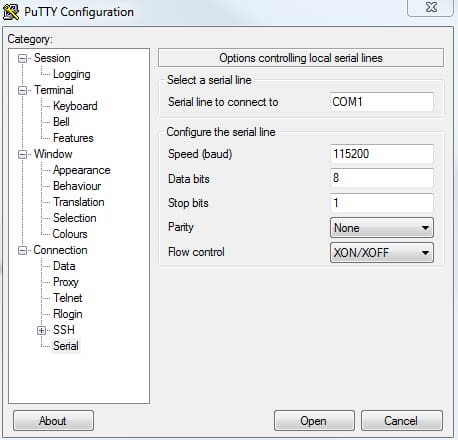
Speed (baud): 115200
Data bits: 8
Stop bits: 1
Parity: NONE
2. Set logging parameters in menu "Session" and in menu "Session->Logging"
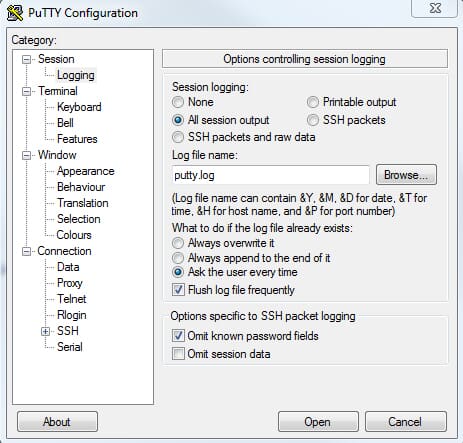
Set logging to "All session output"
3. Click "Open" in the PuTTy client.
5. Turn on your Dreambox on the power switch
6. You now get the log from your dreambox DM900
Related Products
-

Hybrid Triple tuner Dreambox 2xDVB-S/S2X + 1 x DVB-C/T/T2
Hybrid triple tuner Dreambox 2xDVB-S / S2X + 1 x DVB-C / T / T2. Expand you...
-

Dreambox DVB-C / DVB-T2 tuner Twin Silicon
Twin DVB-C / T2 tuner for Dreambox. Expand the potential of your Dreambox w...
Related Posts
-
(747) (1)








